VPN
Windows
Installing client software
Run installation of OpenVPN client. You can download it from here.
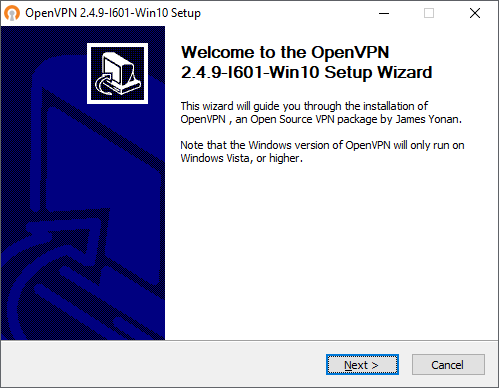
Click Next.
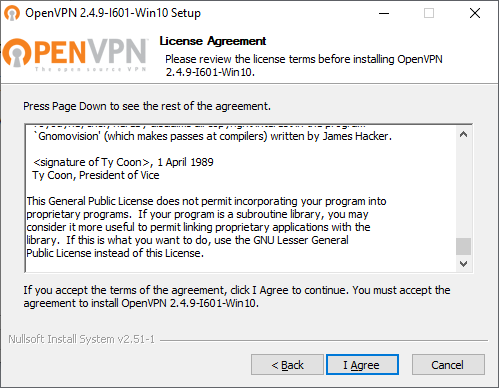
Read the License Agreement and if you agree click I Agree.
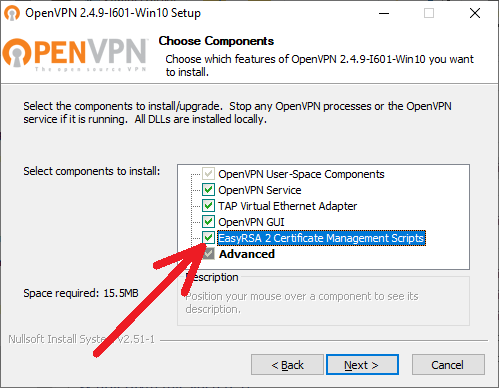
Make sure that 'EasyRSA 2 Certificate Management Scripts' is checked. Click Next.
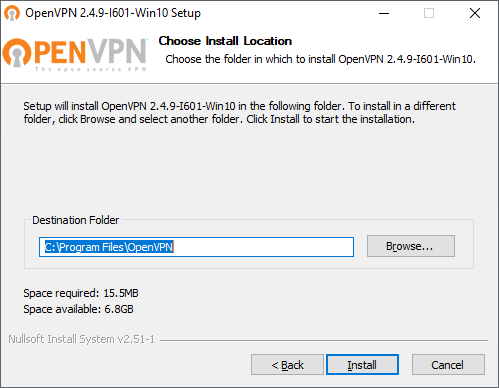
Leave default destination path and click Install
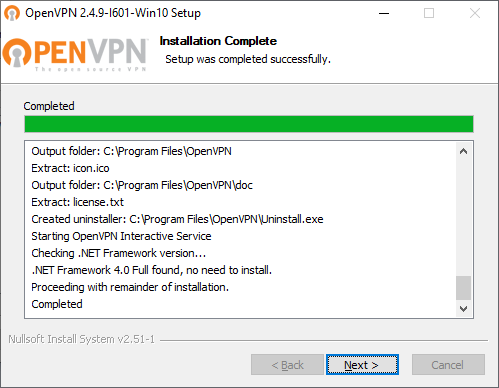
When completed, click Next.
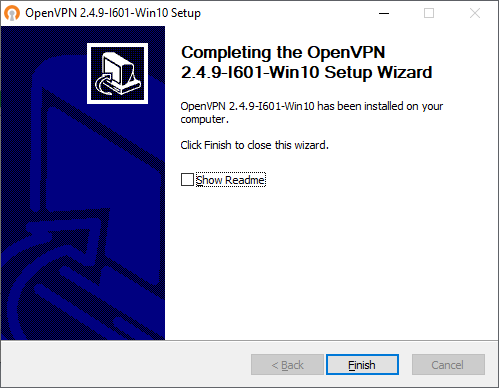
And finally Finish.
Generating CSR
Now you have to generate a Certificate Signing Request.
For the purpose of this guide the username/login or filenames will be taken as 'jdoe'.
Remember to change it to your username when issuing a command or inputing extra informations!
First, download below files and save them in 'C:\Program Files\OpenVPN\easy-rsa\'
| easy-rsa environment script | vars.bat |
| easy-rsa CSR creating script | build-csr.bat |
When both files are saved, go to Windows search box and type cmd
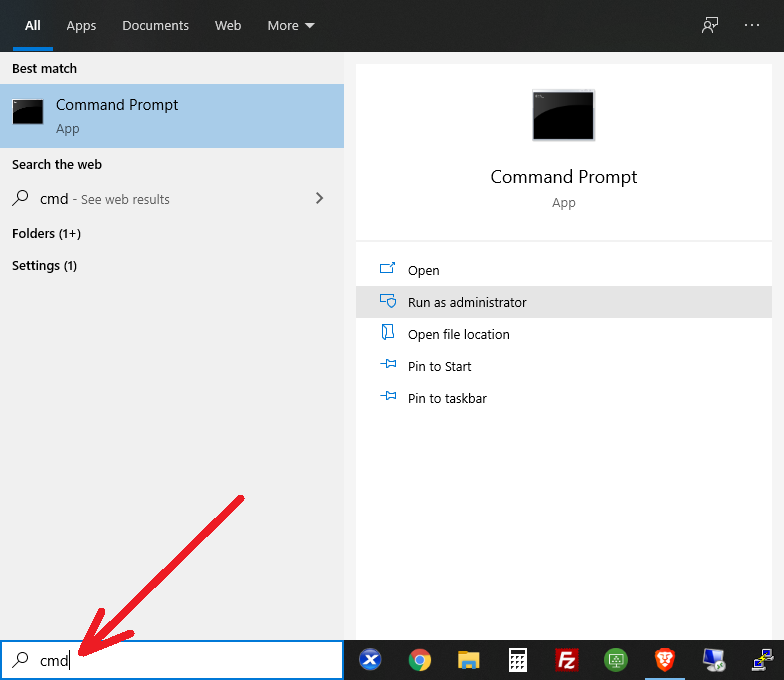
Run it as administrator.
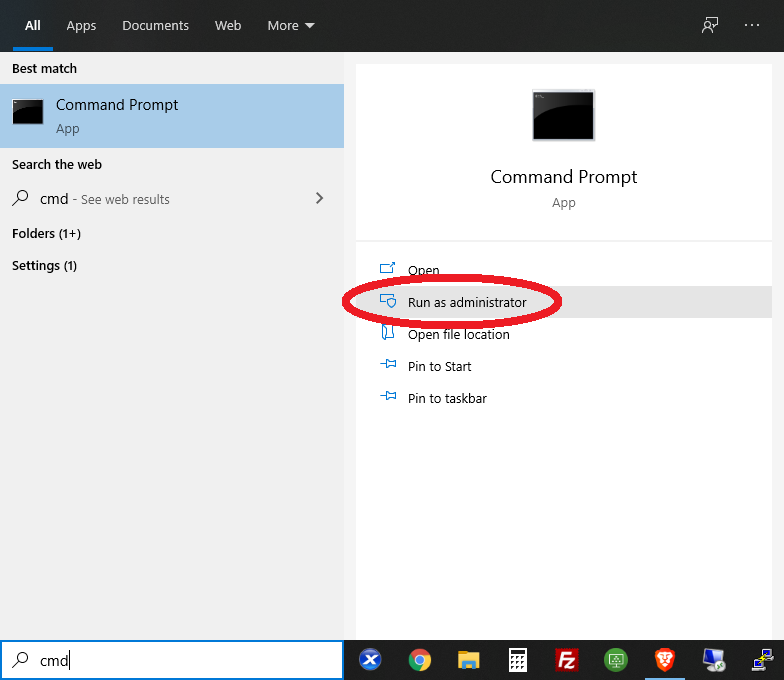
Copy and paste below commands, line by line, hit Enter after every pasted line.
cd "c:\Program Files\OpenVPN\easy-rsa"
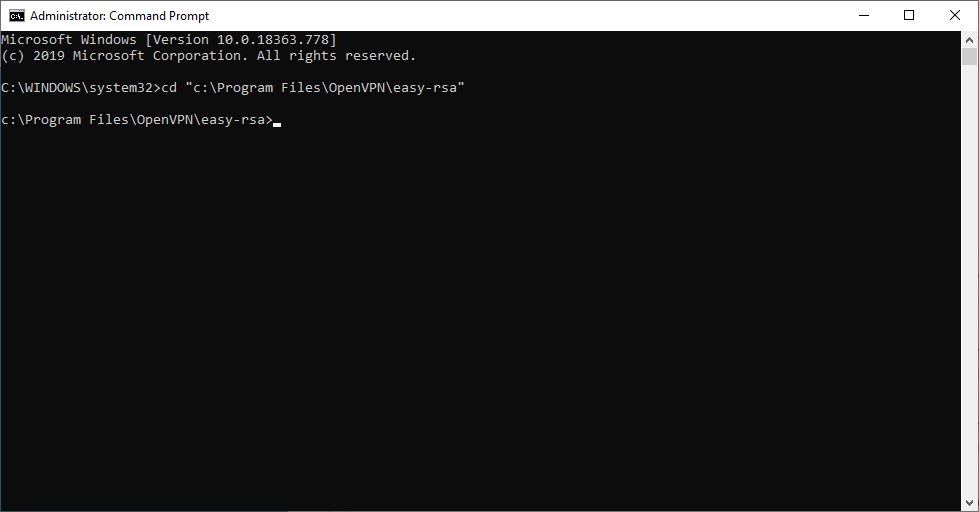
vars.bat
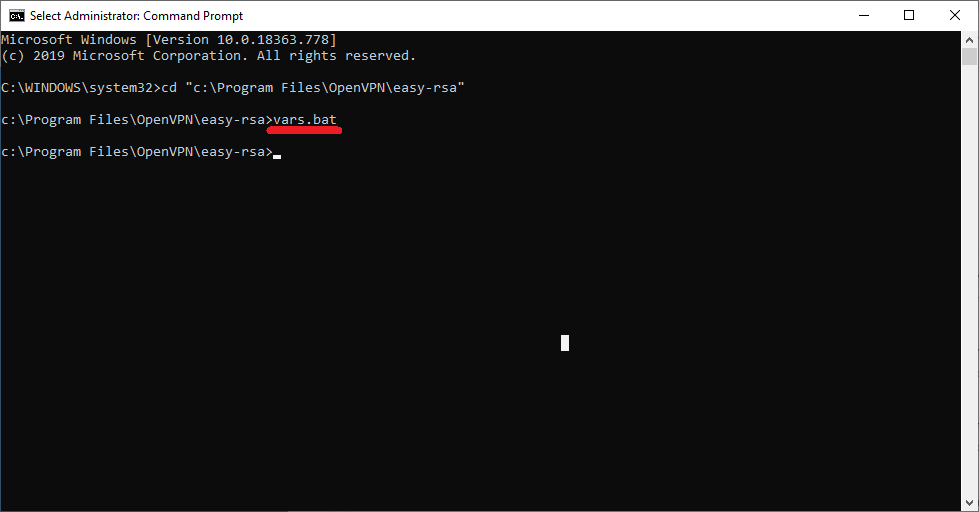
build-csr.bat jdoe
Pay attention to replace 'jdoe' with your username!
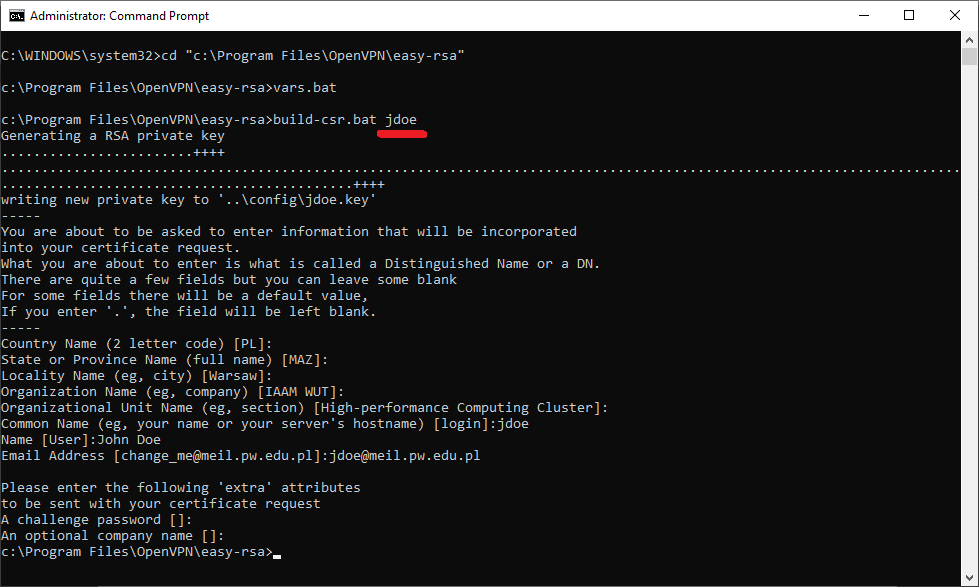
Please input your login as 'Common Name' and fill up properly your 'Name' and 'E-mail Address' fields.
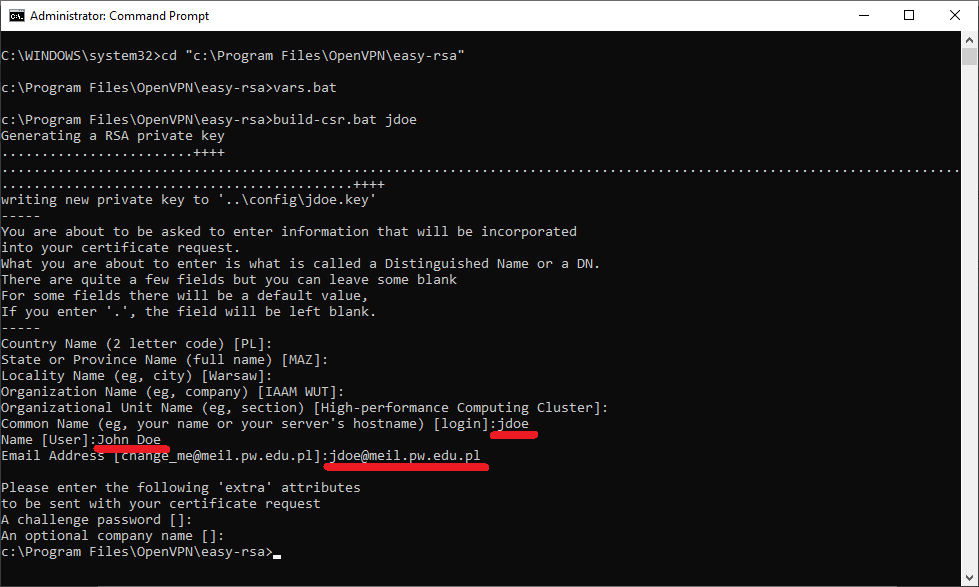
At this point you should have created two files in 'C:\Program Files\OpenVPN\config'.
jdoe.key and jdoe.csr
Attach ONLY jdoe.csr file in an e-mail message to hpc@meil.pw.edu.pl with request of signing. Please use your WUT or IAAM e-mail account.
To proceed to next step you have to get reply from HPC Administrator.
Copying required files
When the HPC Administrator replays to your request you should get two files:
jdoe.crt and jdoe.ovpn
Copy both to 'C:\:Program Files\OpenVPN\config'
Copy also below files to the same location:
| Certificate Authority certificate | CA.crt |
Ready to fire up!
If you completed above procedure and all four files (.key, .crt, .ovpn, CA.crt) are present in your config directory, locate OpenVPN client icon near the clock, at the right bottom of your screen.

Right click on it and select Connect.
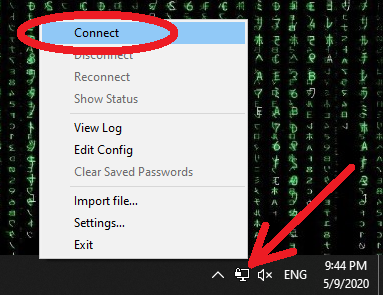
Right click on it and select Connect.
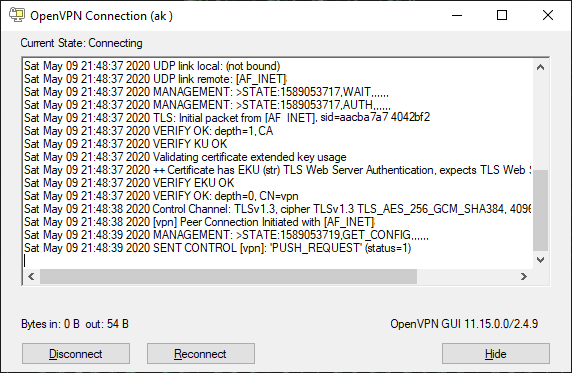
A window will show up.
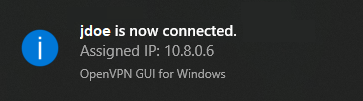
When the client connects succesful you will get a notiofication like above. Done!
